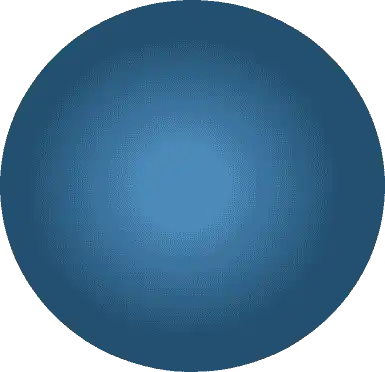On your Amazon products are one of the most important elements of a successful listing. When a potential buyer is trying to make a decision between your product and others in a similar price range, the listing with the highest quality and quantity of Amazon product reviews will often end up being the one that they select.
Product Review
So, when the Amazon “Request a Review” button was introduced late in 2019, Amazon sellers were excited to have access to a tool that could help them earn more product reviews.
But while the Amazon request a review button is a useful tool, it does have its limitations. Fortunately, there are alternatives available that can help you and your business overcome these limitations.
Here’s a look at how the “Request a Review” button works and how FeedbackWhiz can automate the process of this button being triggered for you.
How Does Amazon’s Request a Review Button Work?
When you pull up an order on your Amazon Seller Central Manage Orders page, you can find the “Request a Review” button in the top right of an order next to the “Print Packing Slip” and “Refund Order” buttons. If you click on this button, the buyer will receive an email from Amazon asking the customer to rate the item that they purchased and to rate their experience with you, the seller.
This was an excellent addition to Amazon’s order details section. Being able to send an email directly to your customers that automatically translates into their preferred language, requests feedback and complies with Amazon’s Terms of Service with just one click of a button is an outstanding resource. But there are two key issues that hold it back from being far more useful:
- You can’t automate it – To get the benefits of this feature, you need to actually click the button. This isn’t too big of a deal in and of itself, but if you are high-volume seller, the time you spend using this button on a case-by-case basis is really going to add up. And if you forget to press the button or are away on vacation, those customers will go unreached.
- You can’t preset a delivery date – Building on the previous point, you can’t schedule when this email goes out; it just goes out whenever you press the button. Some products only need a small period of time before they are ready to be reviewed while others may take a customer a few weeks to form an opinion on. To optimize the timing of when to send out these emails without automation or scheduling would be an extremely difficult task.
With FeedbackWhiz, you can create an entire campaign around automatically triggering the Amazon “Request a Review” button. You will be able to automate when these messages are sent out and schedule them in advance.
Once you create a campaign on FeedbackWhiz using the “Create Amazon Review & Feedback Campaign” option in the Campaign Manager, you’ll be able to customize your campaign with all of the following options:
- Marketplace – If you sell in multiple international marketplaces, you will have the option to make separate campaigns for each of the marketplaces you want to have review requests sent in.
- FBA or FBM? – You can also decide whether you want your campaign to target buyers who purchased items that were Fulfilled by Merchant, Fulfilled by Amazon, or both. This option allows you to create separate campaigns for FBA and FBM if you are interested in collecting different data or putting them together if you just want to target all sales.
- Email Scheduling by SKU – FeedbackWhiz understands that different products have different needs when it comes to buyer’s formulating an opinion. An iPhone case might get the best responses within 5-7 days of being delivered as most buyers will try it on their phone as soon as they receive it. A new webcam on the other hand could take some time to try out in different situations like conference calls or personal videos, so perhaps sending them a review request after three weeks would work best. You can set your email to automatically go out at a designated time between 5-30 days after an item has been purchased on a SKU by SKU basis.
- Filter Options – Sellers can add filters to their campaigns to determine whether or not they want follow-up emails sent to customers that meet different criteria including repeat buyers or orders with delayed shipments. Other filter options include orders with coupons or promotions.
- Order Matching Rules – Along the same lines, sellers can also add very specific filters to their campaigns based on the SKUs and ASINs of their products using FeedbackWhiz’s Specific Order Matching selection drop-down.
Using Amazon’s “Request a Review” button is a great start for Amazon sellers. But to truly optimize its usage and to maximize the number of product reviews you receive; you can’t go wrong with FeedbackWhiz’s automated and customizable campaigns. Try a 30 day free trial today by visiting FeedbackWhiz.com.
Author and Creator by Dean Masalta
You don’t have to do it alone. We have a full-service Amazon growth team that can help you take advantage
of everything the retail giant offers its sellers.